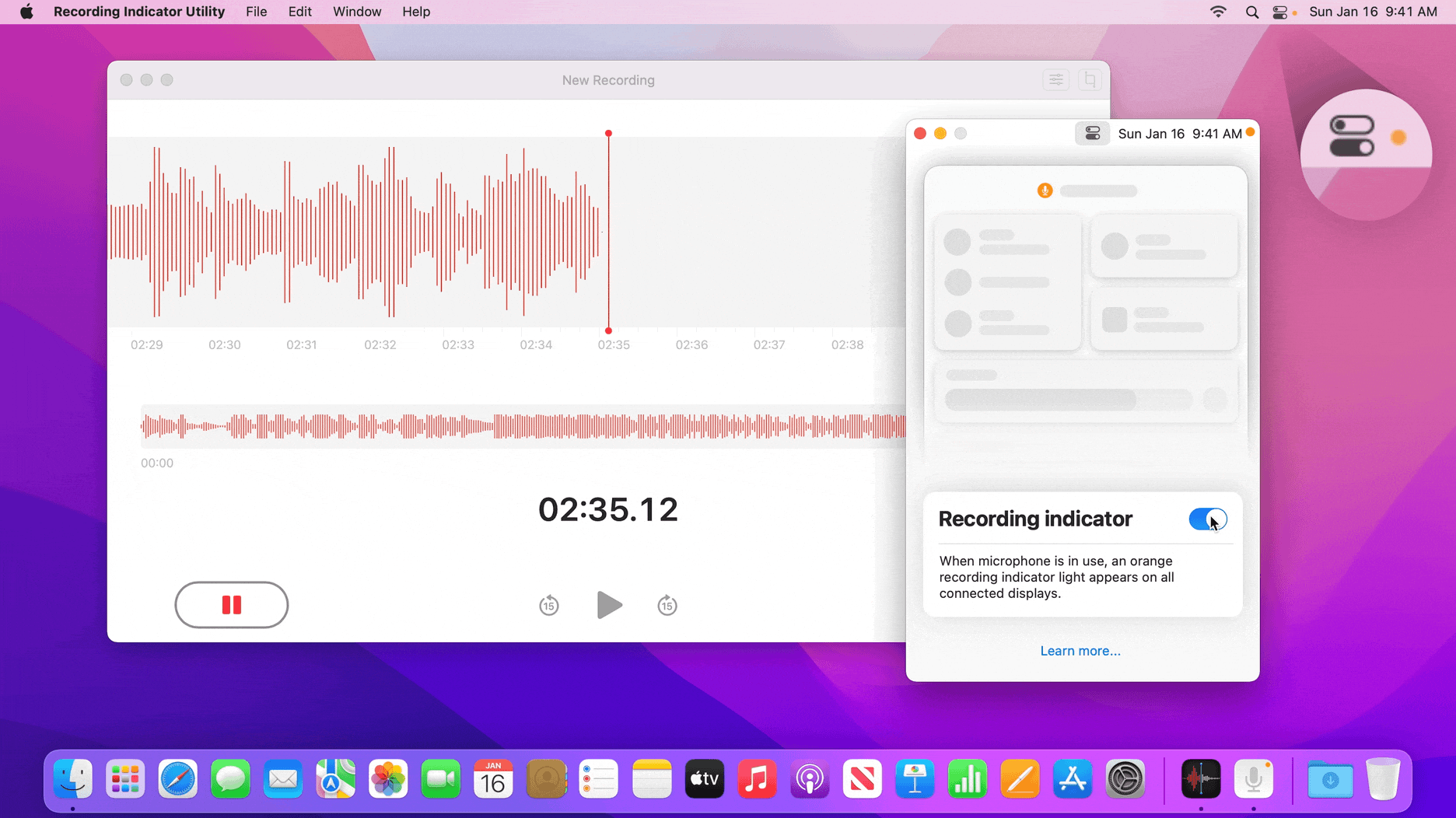Have you ever noticed that pesky orange dot on your iPhone and wondered what it’s all about? Well, you’re not alone, my friend. The orange dot has been a mystery to many users, but fear not because we’re here to demystify it for you. In this article, we’ll dive deep into what the orange dot actually means, why it appears, and most importantly, how to get rid of it if it’s driving you crazy.
Nowadays, iPhones come packed with features that sometimes leave users scratching their heads. One such feature is the orange dot, which often pops up when you’re least expecting it. Understanding its purpose and learning how to manage it can make your iPhone experience smoother and more enjoyable.
So, whether you’re a tech-savvy user or someone who just wants their phone to work without any unnecessary distractions, this guide is for you. Let’s jump right in and uncover everything you need to know about that mysterious orange dot!
Understanding the Orange Dot on Your iPhone
First things first, let’s break down what exactly the orange dot is. It’s not some random glitch or a sign that your phone is haunted—it’s actually a built-in feature designed to inform you when your microphone is being accessed by an app. Apple added this feature to enhance transparency and give users more control over their privacy. Pretty cool, right?
Why Does the Orange Dot Appear?
The orange dot appears whenever an app is actively using your microphone. This could happen when you’re on a call, recording a voice note, or even when an app is listening in the background. It’s Apple’s way of keeping you in the loop about what’s happening on your device.
- It shows up during calls or video chats.
- Appears when recording audio or video.
- Notifies you if an app is accessing your mic in the background.
When Should You Be Concerned About the Orange Dot?
While the orange dot is mostly harmless, there are times when it might raise some red flags. If you notice the dot appearing frequently or when no app should be using your microphone, it’s worth investigating further. This could indicate a privacy issue or even malware on your device.
Signs That the Orange Dot Might Be a Problem
Here are a few red flags to watch out for:
- The orange dot appears randomly without any apparent reason.
- You notice unusual battery drain or increased data usage.
- Apps you don’t recognize are accessing your microphone.
Don’t panic just yet. We’ll cover how to troubleshoot these issues in the next section.
How to Check Which App Is Using Your Microphone
If you’re curious about which app is responsible for the orange dot, there’s an easy way to find out. Simply go to your iPhone’s Control Center and tap the orange dot. This will take you directly to the app that’s currently using your microphone.
Steps to Identify the Culprit
Follow these simple steps:
- Swipe down from the top-right corner of your screen to open the Control Center.
- Look for the orange dot and tap on it.
- You’ll be redirected to the app that’s accessing your microphone.
Easy peasy, right? Now you can pinpoint the exact app causing the issue.
Removing the Orange Dot: Is It Possible?
So, can you get rid of the orange dot permanently? The answer is yes and no. While you can’t disable the feature entirely (and honestly, why would you want to?), you can take steps to prevent certain apps from accessing your microphone.
Limiting App Permissions
One of the best ways to control the orange dot is by managing app permissions. Here’s how:
- Go to Settings > Privacy > Microphone.
- You’ll see a list of all apps that have requested access to your microphone.
- Toggle off the apps you don’t trust or don’t need to use your mic.
By limiting app permissions, you reduce the chances of the orange dot appearing unnecessarily.
Advanced Tips for Managing the Orange Dot
For those of you who want to take your iPhone privacy game to the next level, here are some advanced tips:
Regularly Review App Permissions
Apps can request new permissions over time, so it’s a good idea to review your settings periodically. This ensures that only the apps you trust have access to sensitive features like your microphone and camera.
Use App-Specific Microphone Access
Some apps allow you to grant microphone access only when the app is in use. This means the app can’t access your mic in the background, reducing the likelihood of the orange dot appearing unexpectedly.
Common Misconceptions About the Orange Dot
There are a few myths floating around about the orange dot that we need to clear up. For starters, the orange dot doesn’t mean your phone is being hacked. It’s simply a notification that an app is using your microphone. Another misconception is that disabling the orange dot will improve your phone’s performance. In reality, the dot itself has no impact on your device’s speed or battery life.
Debunking the Hacking Myth
If you’ve ever heard someone say, “The orange dot means my phone is hacked,” tell them to chill out. As we mentioned earlier, the orange dot is a built-in feature designed to enhance privacy. However, if you notice unusual behavior alongside the dot, it’s worth investigating further.
How to Reset App Permissions on Your iPhone
Resetting app permissions can be a quick fix if you’re experiencing issues with the orange dot. Here’s how to do it:
- Go to Settings > General > Transfer or Reset iPhone.
- Select Reset > Reset Location & Privacy.
- This will reset all app permissions, and you’ll need to grant access again when prompted.
Keep in mind that this will reset all permissions, so you’ll need to reauthorize apps that require access to your microphone, camera, or location.
When to Seek Professional Help
If you’ve tried everything and the orange dot is still causing trouble, it might be time to seek professional help. Visit an Apple Store or authorized service provider to have your device inspected. They can check for any underlying issues that might be causing the problem.
What to Expect at the Apple Store
When you visit the Apple Store, the technicians will:
- Run diagnostic tests on your device.
- Check for software or hardware issues.
- Provide recommendations for resolving the problem.
Most issues can be resolved on the spot, but in some cases, your device may need to be sent in for further inspection.
Final Thoughts: Embrace the Orange Dot
While the orange dot might seem annoying at first, it’s actually a valuable feature that enhances your iPhone’s privacy and security. By understanding its purpose and learning how to manage it, you can take control of your device and ensure that your personal information stays safe.
So, the next time you see that little orange dot, don’t sweat it. Just check which app is using your microphone and adjust your settings accordingly. And remember, if you ever need more help, there’s a whole community of iPhone enthusiasts ready to lend a hand.
Now it’s your turn! Have you experienced any issues with the orange dot? Share your thoughts and tips in the comments below. And if you found this article helpful, don’t forget to share it with your friends and family. Stay safe out there, and happy iPhone-ing!
Table of Contents
- Understanding the Orange Dot on Your iPhone
- When Should You Be Concerned About the Orange Dot?
- How to Check Which App Is Using Your Microphone
- Removing the Orange Dot: Is It Possible?
- Advanced Tips for Managing the Orange Dot
- Common Misconceptions About the Orange Dot
- How to Reset App Permissions on Your iPhone
- When to Seek Professional Help
- Final Thoughts: Embrace the Orange Dot